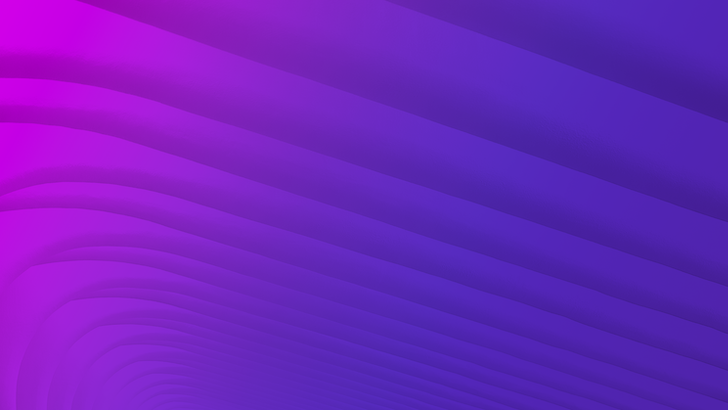Trainer’s Corner – mpx Media Availability Windows
August 27, 2015
mpx makes it easy to manage media availability. You might recall our recent post called “Automatic Availability Windows” about automating media availability management. This post also highlighted the power of mpx’s validation rules as they apply to single or multiple availability windows. In this month’s Trainer’s Corner, we will take a closer look at setting up availability windows in the mpx Console:
mpx Availability Window Basics
Defining media availability in mpx is straightforward. The availability date or timeframe in which you wish to make your media available is based on the media’s airdate (or publication date), which is defined in the media’s metadata.
Setting the availability window is performed in the Media Policies tab and is as simple as choosing the date and time that you would like to have your media become available and expire. You can easily get more granular with your media availability by applying a geo-restriction, or choosing which countries your media is permitted or restricted from being viewed in.
Applying Availability Restrictions
It is common for media to be affected by the state of its availability. For example, new media may have authorization requirements for the first 15 days after its publication date and then have its restriction relaxed.
mpx Restrictions is a powerful to tool for automating media availability. Restrictions are defined in mpx Policies and are applied to the media via the aforementioned Media Policies tab shown in Figure 2. Once defined, a single restriction can be applied to any number of media policies.
Restrictions can also block or enable media access based on the following criteria:
- Countries, regions, metro areas, cities, area codes, or postal codes
- IP address
- Domain addresses
- Browser or device type
- Entitlements Service authentication (TV Everywhere scenarios)
mpx Restrictions provides yet another layer of control in managing media availability.
Multiple Availability Windows
Thus far we have focused on media with a single window of availability, meaning the media can become available and expire only once. Because it is increasingly common for media to have different availability requirements based on geography, distribution, exclusivity periods, etc., mpx now provides the ability to define multiple windows of availability for a given media asset.
For example, you may have media that has the following availability based on geographic restrictions:
- USA has an availability window of 8/1/15 – 8/20/15,
- Canada is 9/1/15 – 9/20/15, and
- Mexico is 10/1/15 – 10/20/15
From a single account and in one policy, mpx is able to manage the availability of content based on viewing rights or other criteria without the need for further user intervention. Prior to this functionality, administrators had to use multiple accounts to perform these tasks or manually approve/disapprove media for a given outlet.
The availability windows and availability labels functionality of mpx expands the media usage scenarios including:
- The ability to make media available and unavailable more than once.
- Customizable availability labels to associate individual windows with related media metadata, such as ad policies or restrictions.
- Better regulation of media availability in feeds. For example, availability labels allow you to make media available to one media feed during the first window, and then make it available in more than one feed during the second window.
- Automatic updates of a media’s available date, expiration date, and availability state based on the current availability window settings.
- Automatic updates of a media’s availability labels. As media flows from one availability window to the next, the availability labels on the media are updated based on the current availability window.
Learn More
For more information on media availability and the use of mpx Validation Rules, please check out our blog post called “Automatic Availability Windows.” If you would like a demo of mpx Multiple Availability Windows, please call 1 (877) 436-7940.